This is my first blinkie ever.. it isn't exactly what I would use on my blog, but I can tell you how it was done and I know you can make something beautiful!
1. Open a file. File>New. This one is 200 pixels X 80 pixels.. 300ppi, RGB. you can use transparent background if you like.
2. The bottom layer = the first image (frame) to be seen. For my example it is the Made By Renee with stars.
The first time I tried this I got it mixed up and kept putting my first image on top.
3. go to Layer > New > Layer. You can add another image or text on this layer. If you add text you will want to merge that with a colored layer to make a background. In my example I made a white background to match my first frame so that it looks like it is blinking and not just changing frames.
4. Keep making new Layers until you have all the images you want. In my example I have 7 layers. Made By Renee, stars layer, blink1, blink2, blink1 copy, blink2 copy and Made By Renee to end it (I did this so that image would stay up a little longer).
The blink1 image is a copy of my stars image with a few stars colored in yellow. My blink2 image is just a duplicate of blink1 with different stars colored in.
5. Now that you have it all done, click File > Save for Web.
6. On this page under Settings click GIF in the drop down box and also checkmark the animate box.
7. Go Down to the bottom of that screen (once you have clicked animate up top, the animation area will light up) and change the loop time to 1. You dont want to leave it on .2 because then your blinkie will go faster than the speed of light. And as Woody Allen says, that is: "..certainly not desirable, as one's hat keeps blowing off." hehe
8. Go to the top and click OK. save it to your computer and you have a new blinkie. You won't see it blink until you put it on a webpage or preview it in a post on blogger.
Hopefully I will learn more about Blinkies this week and be back with a more advanced tutorial (and lovely blinkie for my forum siggy!). I am looking forward to making a more "scrappy" looking one.
PS: I used Bickley Script for the font and Flowing Stars for the brush

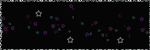








4 comments:
Reliable tutorial. Thanks for sharing.
Regards,
SBL Image clipping
I followed your tut. step by step and you explained it super well (even though I know how to do it :P)
My gifinkie works
I tried this and it worked but I have one question...How do I slow it down? That button wouldn't work when I saved it to the web. I can't remember the name of the button but mine is going so fast it's almost nauseating LOL
Ah, yes, the loop button, that's it. Mine won't change. I tried. It's at .2 and it's crazy fast. How come it won't allow me to change it?
Post a Comment