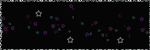ok.. I'll admit. I love fonts.
I just found out about them this week.. strange I know, but being new to scrapbooking I just never had an idea that this was possible.
Here's the deal: once you install a new font, it will be available to any program that lets you choose fonts. Stellar!
Still not sure if you want to do this? Check these out:
Fonts for KidsMovie FontsOk, on to the tute!
1) download the font. Save the download in a folder on your desktop and extract it if it's a zipfile. most fonts should be .ttf, .otf or .fon extension.
2)Goto:
Start > Control Panel. Choose the
Category View and click
Appearance and Themes in the right pane, then
Fonts in the left pane.
3) Choose
Classic View. double click
Fonts. Select
File > Install New Font. Now from here you can drag and drop the extracted file into your fonts (the icon should look like the other font icons.. double TT or an O type of picture) or under folders goto the folder that has your dl, highlight the font and click OK to install.
Once it's done installing, you'll have a brand new font to play around with!
Have fun!
Edit on 2/05/09: ok here it is a year and a half later! I don't actually install many fonts now. That really takes up a lot of space on the main HD. I do install a few here and there that I want to make permanent, so the above tutorial is still useful.
What I do is use a program called
Font Xplorer (
MAC version here). It lets you "..easily manage, activate and organize your existing font collection as well as find and experiment with new fonts". It allows me to view my font (in text mode), install it or temporarily load it.
Temporary loading is much better for me as I like to keep my fonts organized on another hard drive (with my brushes, textures etc). It's so easy. I open Font Xplorer, find the font I like (it organizes them based on your folders and favorites) and right click. Font Xplorer gives me the option to install or load. Click load and the next time I open PSE my font is waiting for me.
The only downside I see to this program is that if you are in the middle of a project and load a font, you can't see it. You actually have to restart your program. Otherwise, this is a gem!