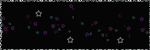There are lots of wonderful brush sets for photoshop in the web... too many to install them all just to see what they look like! now you can have the preview of a set without having to install it... without having to run photoshop! You can even adjust thumbnails size and you can have the preview of the actual size of the brush… you can also try it out!
people who publish brush sets on their personal websites need to provide users with previews. This software is able to generate images for every single brush and can also generate the general image from the panel of the thumbnails you have visualised. I think it's great, don't you? ;)
Luigi made this wonderful program called abrviewer. Download it, unzip it and run it. Then upload your brushes. Now when you click on your filename you can see mini previews of the brushes without actually opening any programs.
(If your program can't use abr extensions, try Ro's tutorial )
Luigi's program can also convert these abr files to png. Check out this nice little tutorial on importing photshop brushes to Corel Photopaint. All you need to do is export the brush file (using Luigi's program). ABR Viewer automatically exports in png format.
I like this program because I keep all of my brushes on another hard drive. I simply load them into PSE as I need them (Scrap Girls has a nice tutorial too). I can open abr viewer and actually take a look at a brush before loading it.
I'm so excited, thanks Luigi.