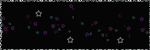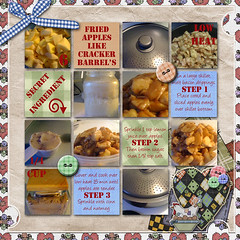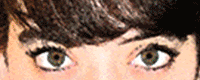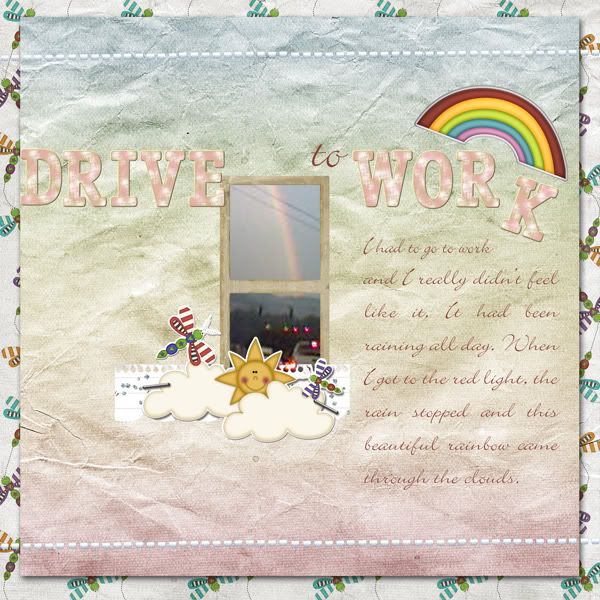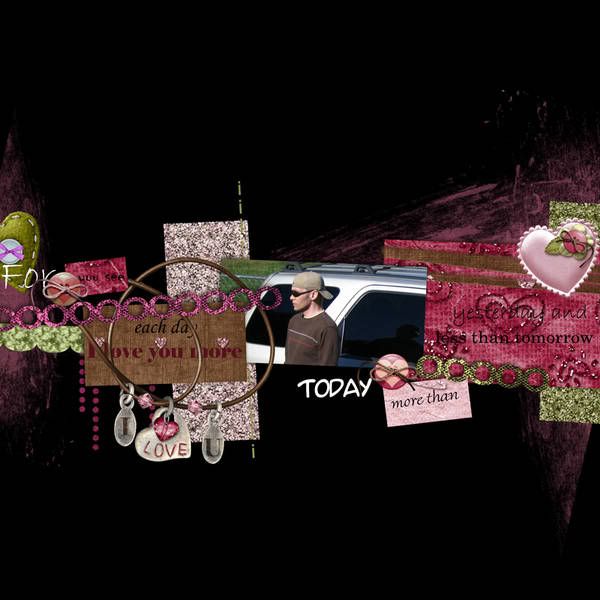I'm sure you have heard about it over the last week or so.. but apparently 4shared has more in store for you than just free kits and quickpages!
Read More HereI personally have seen my anti-virus program stop 2 trojans in the last month. I do run 2 anti-virus programs (updating daily) and a malware program every day so I know my system is safe, but it sounds like these new ones are getting by and into other's PCs.
My husband is planning on reformatting my HD this week (we were on planning it anyways) and I have moved all of my important stuff to the extra HD I have.
I don't want anyone to be scared of DLing from me, so I have made an account at box.net (I suggest you do too). Like the posters above, I too believe it is coming through ads at 4shared and not through DLing. I have had that one ad pop up that pretends it is an anti-virus program more than once (I simply shut down my PC) and some other really strange (and pornographic) ads have popped up there. Box.net has no ads (at the moment).
I also do not want to be responsible for wiping out my husband's PC! My PC is one thing.. but if it happens to his he will be really angry!
Anyways.. be safe. I would recommend not DLing anything from 4shared and moving your stuff to another place. Also run your AVs and even have grisoft check yours out online.
Please note: I have had no complaints with any of my things, this is simply a preventative measure!
PS: another good thing to do is to make sure your popup filter is ON!
EDIT 3/3/09: apparently there is a bandwidth limit on box.net so I will include the 4shared links. Use firefox if you dont want troubles (although Ive not had any in the last week from 4shared).